Switch from Gmail to Zoho Mail: Easy Migration Guide & Benefits

When Zoho Mail introduced its built‑in migration wizard, many users wondered whether ditching Gmail was worth the effort. The short answer: for anyone looking for an ad‑free, privacy‑centric inbox, the switch is surprisingly painless.
Here’s the thing: the whole process hinges on IMAP, the same protocol Google uses to let desktop clients fetch mail. By enabling IMAP in your Google account and handing Zoho a 16‑digit app password, you let the two services talk securely, without exposing your main Google password.
Why Switch? – Privacy and an Ad‑Free Experience
Google’s email engine is tightly woven into its advertising ecosystem. Every incoming message is scanned for keywords so that targeted ads can be served in the web UI. Zoho Mail, on the other hand, promises a clean inbox that never gets scanned for ads. That’s the twist that’s pulling a wave of Indian professionals toward Zoho, especially after the company’s messaging app Arattai started gaining traction as a WhatsApp alternative.
Beyond privacy, Zoho offers custom‑domain email even on its lower‑tier plans, integrated task‑assignments, internal comments, and a “Streams” collaboration hub. For small businesses or freelancers juggling multiple client domains, that’s a solid value‑add.
Preparing Your Gmail Account
Step one is a quick walk‑through in your Google settings:
- Log into Gmail and head to Settings → Forwarding and POP/IMAP.
- Turn “IMAP Access” to Enable. Save changes.
- Open Google’s security page and generate a new App Password. Choose “Mail” as the app and “Other (Custom name)” for the device, then note the 16‑character code.
Keep that code handy – you’ll paste it into Zoho’s wizard instead of your regular Google password.
Step‑by‑Step Migration Using Zoho’s Built‑In Tool
The actual migration lives inside Zoho’s web console. Follow this route:
- Visit zoho.com/mail and create a Zoho Mail account if you don’t have one.
- If you own a custom domain (e.g., yourcompany.com), add it under Domain Setup and verify ownership via DNS TXT record.
- Log into your Zoho Mail dashboard, click the gear icon (⚙️) for Settings, then select Import/Export Emails.
- Switch to the Import tab and pick “Gmail” as the source.
- Use the OAuth pop‑up to grant Zoho access to your Gmail account, or manually paste the 16‑digit app password you generated earlier.
- Choose which folders or labels to bring over – you can pick Inbox, Sent Mail, or any custom label.
- Optional: set a date range if you only need recent messages. Zoho lets you enter a “From” and “Till” date.
- Hit Start Import. The wizard will begin pulling data via IMAP.
“The migration UI is intuitive enough that a non‑technical user can finish it in under 30 minutes,” says Ravi Patel, Senior Engineer at Zoho Corporation. He adds that the actual transfer time depends on mailbox size – a typical 2 GB account finishes in about an hour, while larger corporate accounts can take 1‑2 days.
Monitoring Progress and Troubleshooting
While the wizard works, you can watch the progress bar on the Zoho dashboard. If you see a stall, check these common hiccups:
- App Password Mistype: A single wrong character aborts the session. Re‑enter the code and restart.
- Label Overlap: Zoho skips emails that have multiple Gmail labels unless you disable the “Exclude Inbox Mails with multiple labels” option.
- Rate Limits: Google throttles IMAP connections after 1000 requests per hour. If you get a timeout, wait a few minutes before resuming.
Zoho admins can also limit the date range or size of the batch to keep the migration within a manageable window.
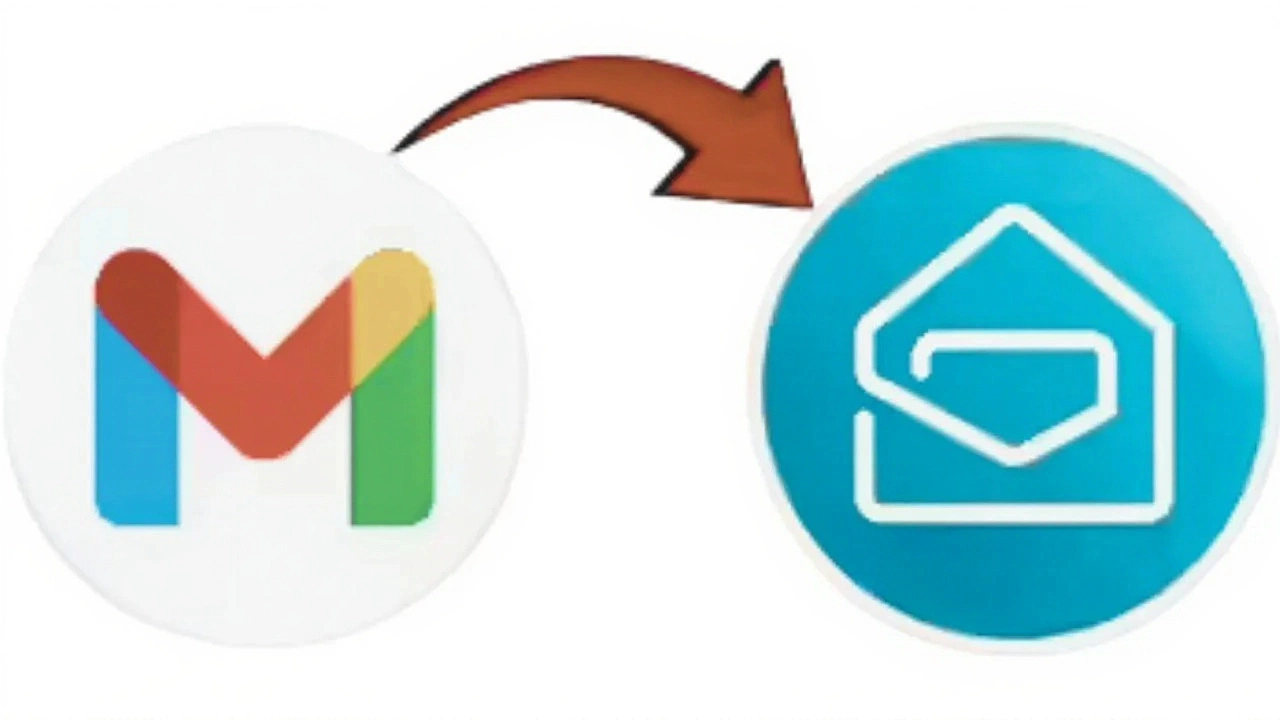
Post‑Migration Settings & Forwarding
Once the import finishes, you’ll want to route any new incoming mail to Zoho. Head back to Gmail Settings → Forwarding and POP/IMAP, add your new Zoho address as a forwarding target, and confirm the verification email that lands in your Zoho inbox.
Don’t forget to disable “POP Download” for old clients if you plan to use Zoho exclusively; this prevents duplicate copies from appearing in other mail apps.
Comparing Features and Cost
On the price front, Zoho Mail’s free tier now includes 5 GB of storage and a custom domain for up to 5 users – a sweet spot for startups. The paid “Mail Lite” plan adds 25 GB per user at ₹299 per month, still ad‑free. By contrast, Google’s “Workspace” starts at ₹600 per user for business email with no ads, but the added suite (Docs, Sheets, Meet) raises the overall spend.
Feature‑wise, Zoho shines with built‑in collaboration tools: you can turn an email thread into a task, add internal comments, and even pin messages to a “Stream” for the whole team. Gmail requires separate Google Chat or Keep integrations for similar functionality.
Overall, the switch is most compelling for privacy‑concerned users, small businesses seeking custom domains without a hefty bill, and anyone tired of Google’s ad‑driven notifications.
Key Takeaways
- Enable IMAP in Gmail and generate a 16‑digit app password.
- Use Zoho’s Import/Export wizard to pull mail, folders, and labels.
- Monitor progress on the Zoho dashboard; troubleshooting is usually a matter of password re‑entry or rate‑limit waiting.
- Set up forwarding in Gmail to catch new messages.
- Enjoy an ad‑free inbox, custom domain support, and built‑in teamwork tools.
Frequently Asked Questions
How long does a typical Gmail‑to‑Zoho migration take?
For a personal mailbox under 2 GB, the migration usually finishes within an hour. Larger corporate accounts (10 GB + ) can stretch to 24‑48 hours, depending on server load and network speed.
Do I need to keep my Gmail account after moving to Zoho?
No. Once all messages are transferred and forwarding is set, you can disable IMAP in Gmail or even close the account. However, keeping a read‑only backup for a few weeks is wise in case any files were missed.
Will my contacts and calendar events move automatically?
Zoho’s migration wizard only copies email data. Contacts must be exported from Gmail as a CSV file and imported via Zoho Mail’s Contacts section. Calendar migration requires a separate tool or manual .ics import.
Is there any risk of data loss during the transfer?
The process is loss‑less because it uses IMAP, which reads messages directly from Gmail’s servers. Still, it’s prudent to verify that critical folders (Sent, Drafts, custom labels) appear in Zoho before deleting anything.
Can I migrate multiple Gmail accounts into one Zoho mailbox?
Yes. Zoho lets you add several source accounts in the migration wizard. Each will appear as a separate folder (e.g., "Personal Gmail", "Work Gmail") under your Zoho inbox, keeping the streams distinct.

